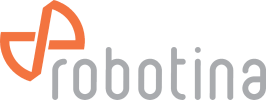wiki:02_hiq-hotel:01_grms:04_mobile_gui:start
Mobile GUI
The mobile GUI allows hotel guests easy and intuitive control of the room. No app installation is required; everything operates through a web application optimized for smartphones.
The link for accessing the application is provided as a QR code on the touch panel in the room. The link automatically change when the guest in the room is replaced, ensuring that former guests can no longer control the room.
| 1 | QR code link for the mobile GUI web page. To manage the room, scan the code with a smartphone. The website address and QR code automatically change when a new guest checks into the room, preventing former guests from controlling the room. |
|---|
| 1 | The hotel's logo can be customized to match the actual hotel. |
|---|---|
| 2 | PIN code entry keyboard. After entering the correct code, it automatically switches to the room control page. The “C” key is used to delete the code in case of an error, and the “E” key is for confirming the entry. |
| 1 | Quick access buttons. When the function is active, the icon is highlighted in blue. |
|---|---|
| 2 | Control of devices in the room. |
| DEVICE CONTROLS | |
|---|---|
| | Set desired temperature for heating or cooling for the guest |
| | Set fan speed limit |
| | Control ON OFF light |
| | Control dimmable light |
| | Control blinds |
wiki/02_hiq-hotel/01_grms/04_mobile_gui/start.txt · Last modified: by goran.kocjancic