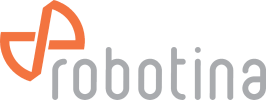hiq:components:cr-d-tgp_app:app
Differences
This shows you the differences between two versions of the page.
| Both sides previous revisionPrevious revision | |||
| hiq:components:cr-d-tgp_app:app [2025/06/30 09:00] – goran.kocjancic | hiq:components:cr-d-tgp_app:app [2025/06/30 09:04] (current) – goran.kocjancic | ||
|---|---|---|---|
| Line 22: | Line 22: | ||
| * Connect CR-D1 A and B to USB to COM adapter | * Connect CR-D1 A and B to USB to COM adapter | ||
| * In VisualTFT installation folder find and run '' | * In VisualTFT installation folder find and run '' | ||
| - | * {{: | + | * {{: |
| * In VisualTFT installation folder find and run '' | * In VisualTFT installation folder find and run '' | ||
| - | * {{hiq: | + | * {{:hiq: |
| * Run simulator | * Run simulator | ||
| - | * {{hiq: | + | * {{:hiq: |
| - | * {{hiq: | + | * {{:hiq: |
| ==== Transferring application to TGP ==== | ==== Transferring application to TGP ==== | ||
| - | * {{hiq: | + | * {{:hiq: |
| * Insert micro SD card into slot at bottom of TGP (SD card contacts versus front of display) | * Insert micro SD card into slot at bottom of TGP (SD card contacts versus front of display) | ||
| * Reset TGP with pin (pinhole on bottom right side) | * Reset TGP with pin (pinhole on bottom right side) | ||
hiq/components/cr-d-tgp_app/app.txt · Last modified: by goran.kocjancic